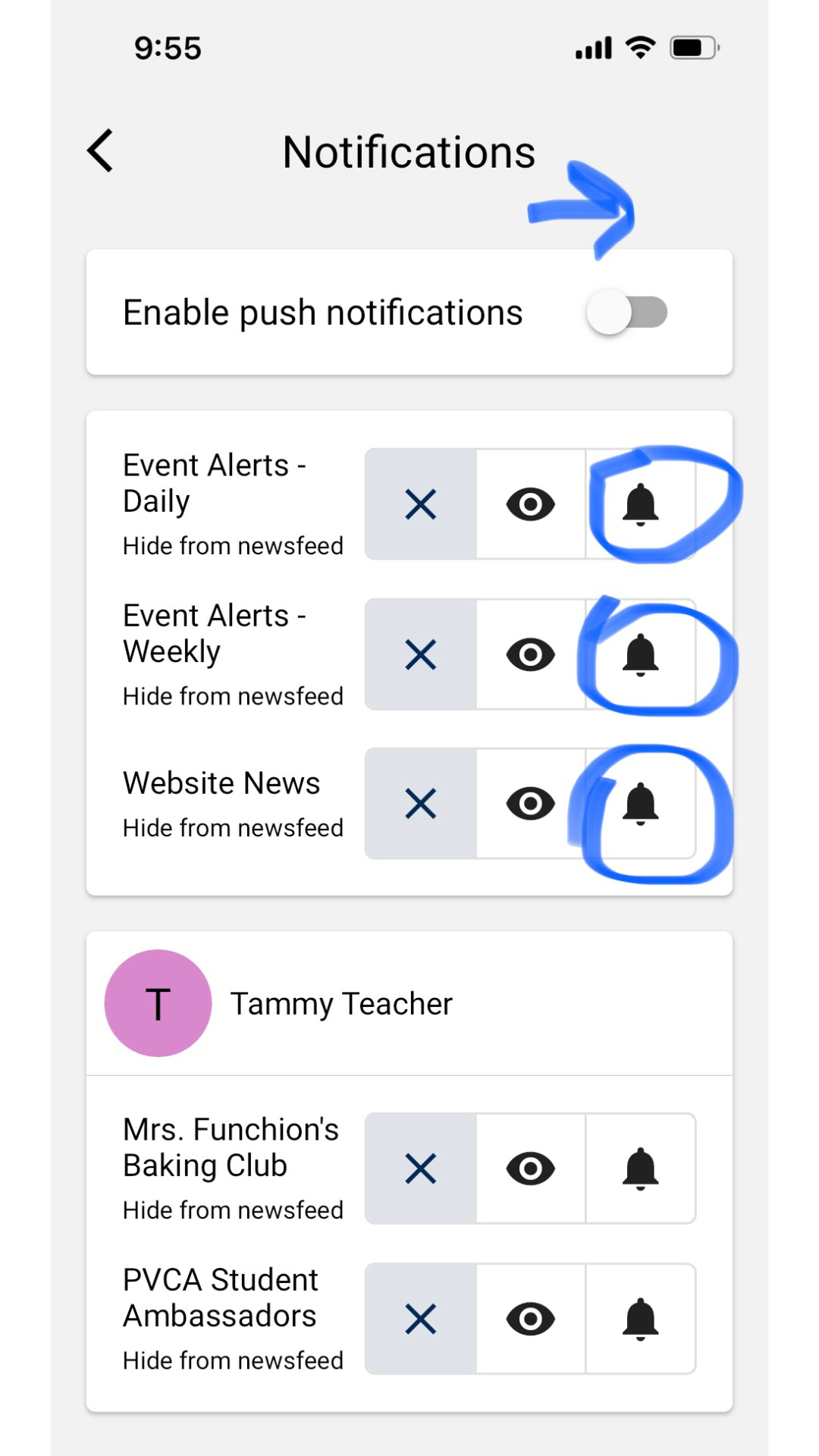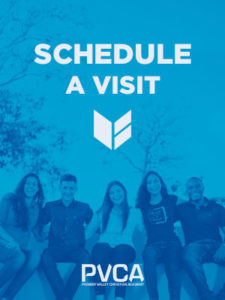*Below are some directions on how to download and utilize the Pioneer Valley Christian app. Please be patient as we work through a few technical issues. If you are having trouble, please fill out the form below or email Claudia Sermeil, csermeil@pvcama.org.
Download the PVCA App
STEP ONE
Check your email for an invitation from SchoolInfoApp to create an account. Once you have created the account, move on to step two.
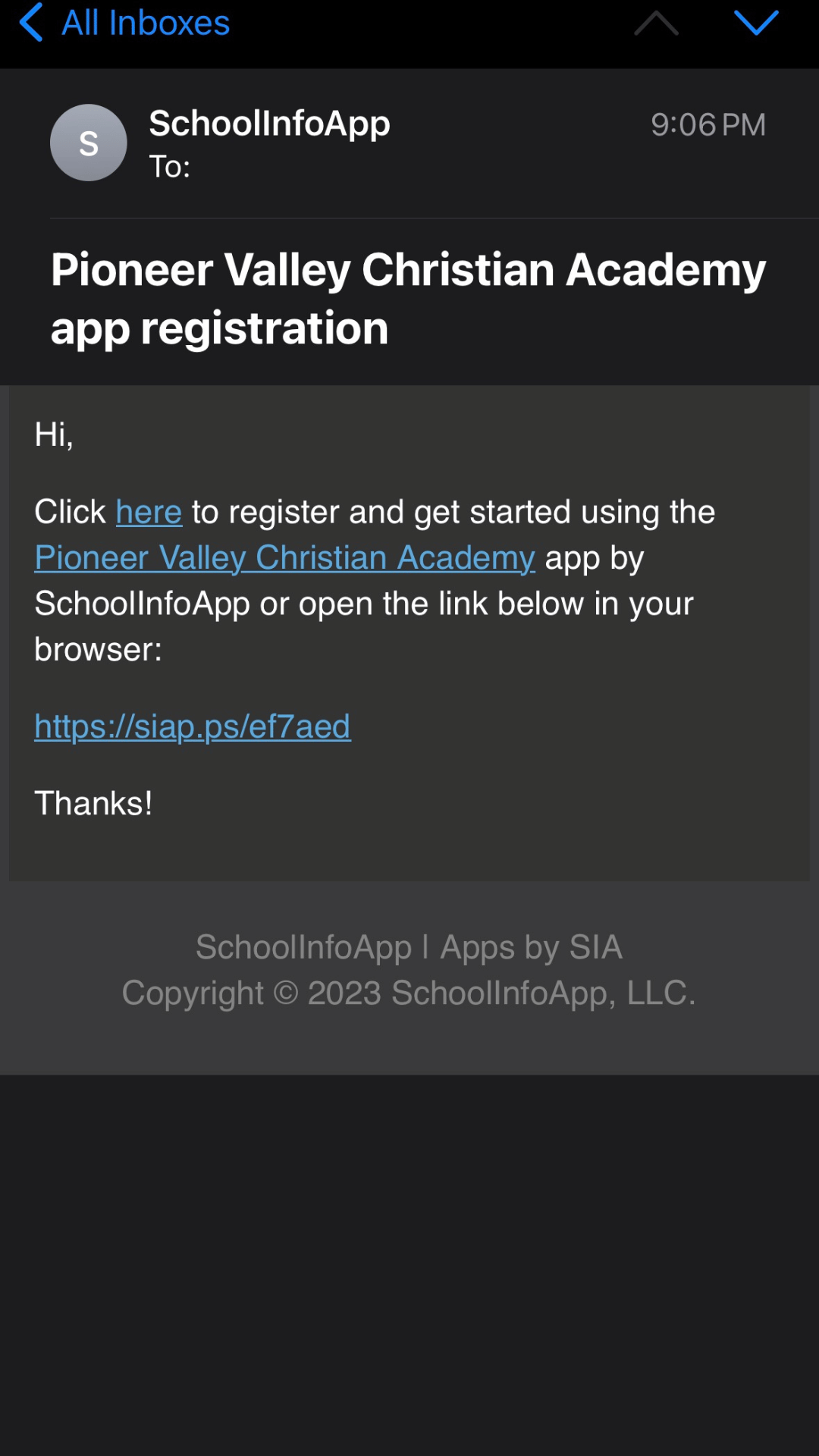
APP REQUEST
If you did not receive a Pioneer Valley Christian app invite, please fill out the form below.
STEP TWO
Download the “Pioneer Valley Christian” app by visiting your apple or android app store. Or, click on the button below to access the app from the web.
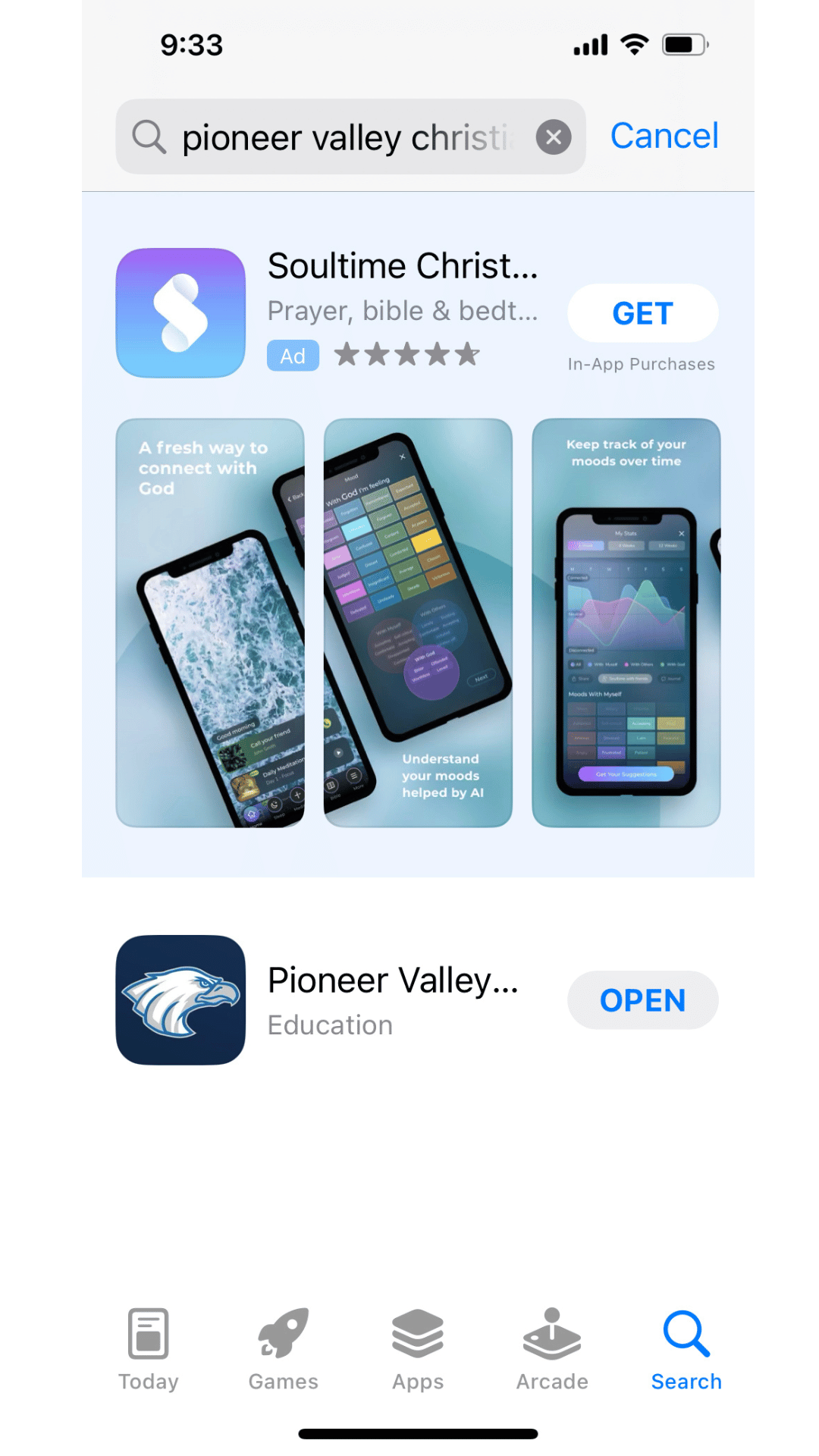
STEP THREE
Once you have downloaded the Pioneer Valley Christian app, you will be asked to login with the username and password you created.
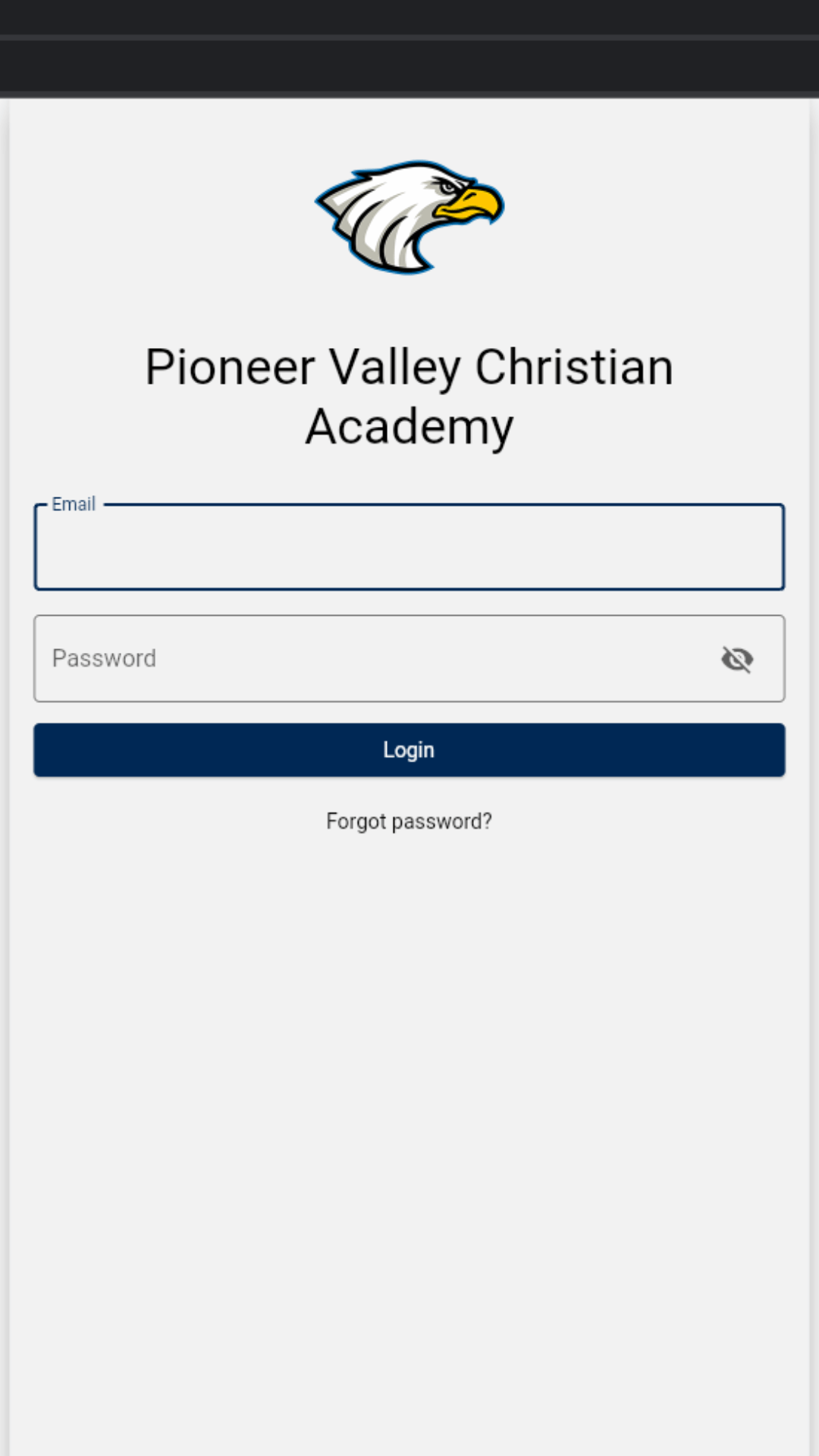
The Pioneer Valley Christian app can be used on your phone, iPad/tablet, or desktop. To access the app via the desktop, click on the button below.
Turn On Notifications
STEP ONE
Click on the hamburger menu in the upper right corner of the app.
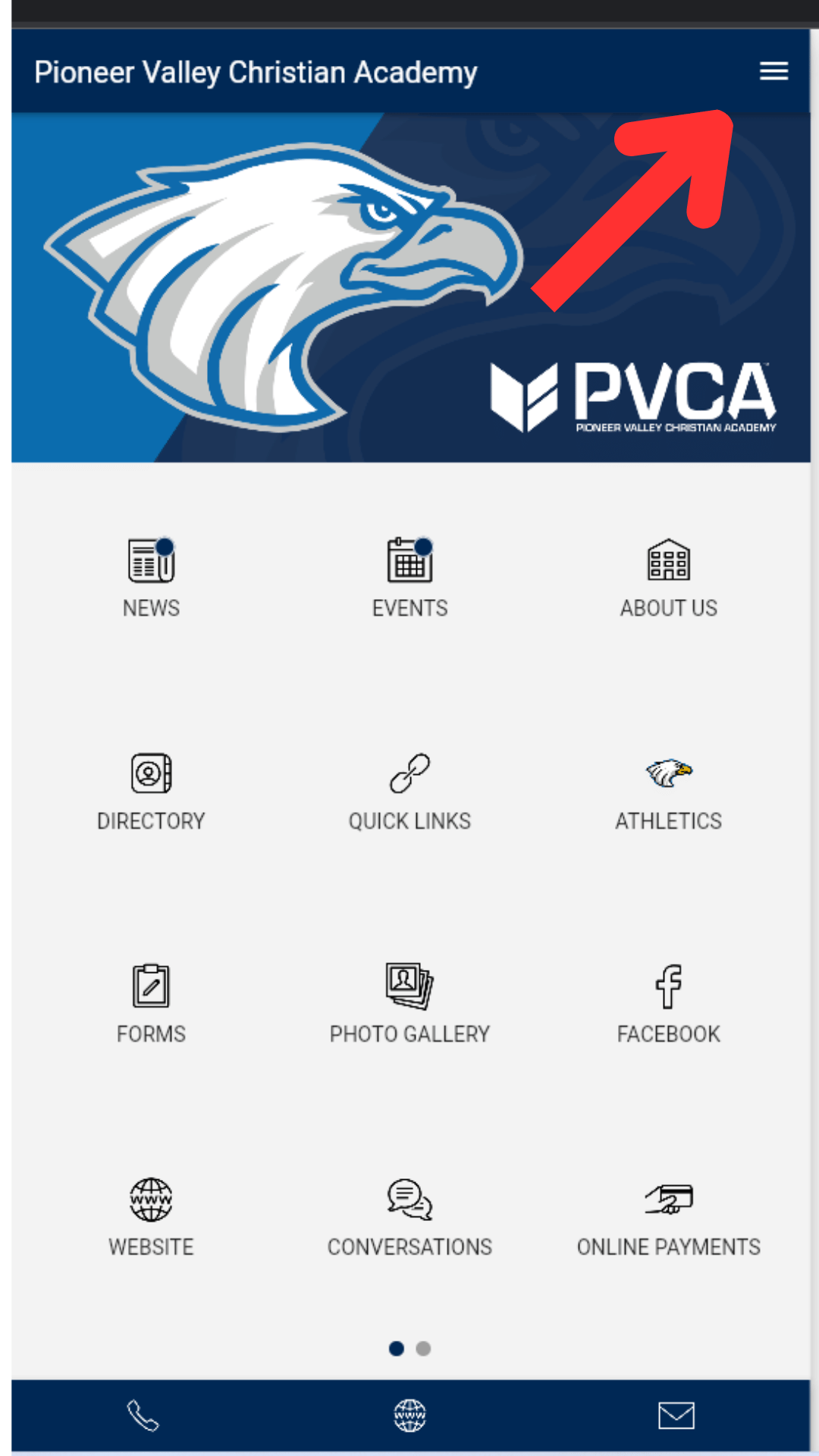
STEP TWO
Click on Personal Settings.
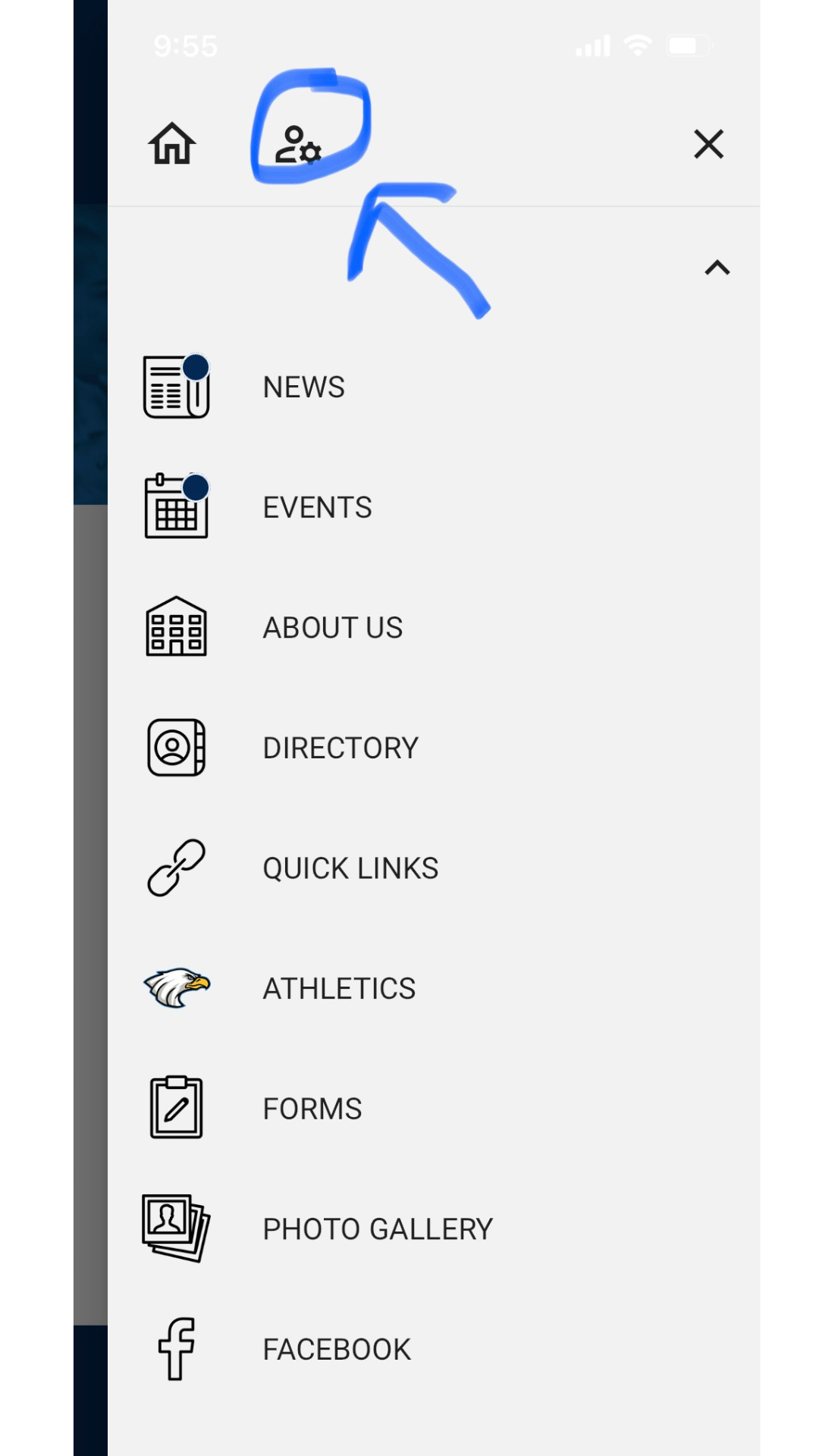
STEP THREE
To stay informed, turn on all notifications. Individual teachers/classrooms will appear on the bottom half of the screen**. Parents and Students must “OPT-IN” to a specific teacher, club, or group to be notified.